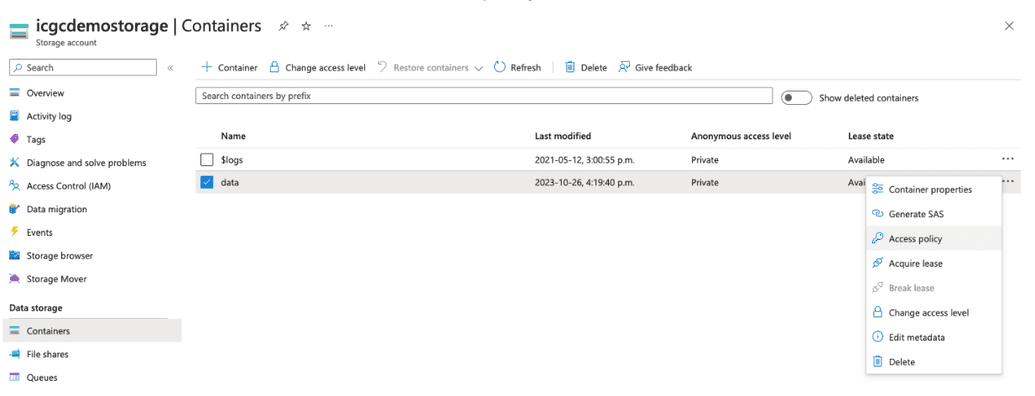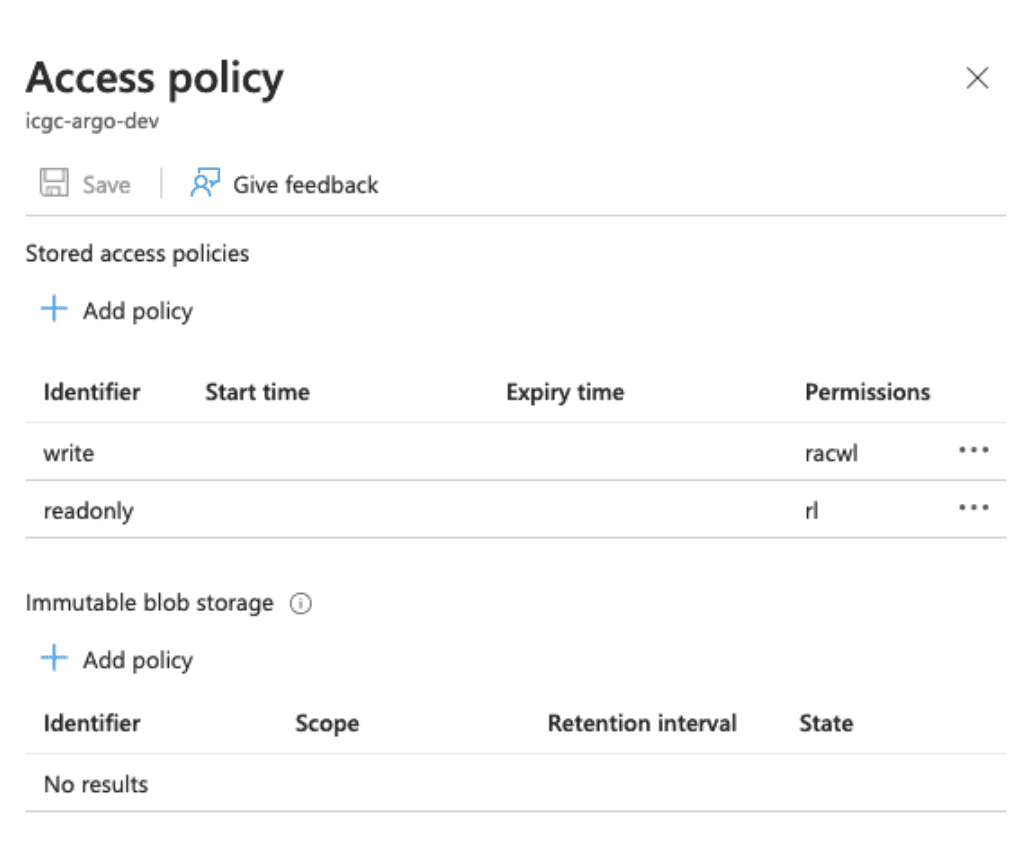Object Storage Integration
After you've set up your object storage, the next step is to configure Score for connection. The precise configuration settings will vary based on your object storage provider. Detailed setup information is provided below.
AWS, Ceph, or Minio
To link Score to AWS, Ceph, or Minio storage, modify your .env.score file as follows:
bash
# Prod profile configurationSPRING_PROFILES_ACTIVE=prod,awsS3_ENDPOINT="http://localhost:9000"S3_ACCESS_KEY="abc123"S3_SECRETKEY="abc123"S3_SIGV4ENABLED="true"BUCKET_NAME_OBJECT="test_object_bucket"BUCKET_NAME_STATE="test_state_bucket"BUCKET_SIZE_POOL=0BUCKET_SIZE_KEY=2UPLOAD_PARTSIZE=1048576UPLOAD_RETRY_LIMIT=10UPLOAD_CONNECTION_TIMEOUT=60000UPLOAD_CLEAN_CRON="0 0 0 * * ?"UPLOAD_CLEAN_ENABLED="true"
The table below summarizes the variables you need to set:
| Setting | Requirement | Description |
|---|---|---|
S3_ENDPOINT | Required | The URL of the storage service's API endpoint. Score will send requests to this URL when interacting with the service's API. |
S3_ACCESSKEY | Required | The access key required to access the buckets in your object storage. This should have been recorded during your prerequisite setup. |
S3_SECRETKEY | Required | The secret key required to access the buckets in your object storage. This should have been recorded during your prerequisite setup. |
S3_SIGV4ENABLED | Required | If your storage service uses the AWS S3 Signature Version 4 signing process for authentication, set this to true. Else set this to false. |
BUCKET_NAME_OBJECT | Required | The ID of the bucket used to store object data for Score. This should have been recorded during your prerequisite setup. |
BUCKET_NAME_STATE | Required | The ID of the bucket used to store and maintain state information for Score. This should have been recorded during your prerequisite setup. |
UPLOAD_PARTSIZE | Required | The size, expressed in bytes, of each part or chunk to upload at once to the object storage. You can use this parameter to adjust for your desired speed and performance. |
UPLOAD_RETRY_LIMIT | Required | Number of times that Score will retry failed upload requests to the object storage before aborting. |
UPLOAD_CONNECTIONTIMEOUT | Required | Number of milliseconds that Score will wait on a stale or idle connection to the object storage before timing out. |
UPLOAD_CLEAN_CRON | Optional | If CLEAN_ENABLED = true, use this parameter to configure the schedule on which the cleanup cron job runs. The cleanup job cleans up old upload jobs, between Score and the object storage. |
UPLOAD_CLEAN_ENABLED | Optional | Set to true if you want to run a cron job that cleans up old upload jobs between Score and the object storage. If true, the cron schedule can be set with the CLEAN_CRON parameter. Else set this value false if you do not want any cleanup. |
OBJECT_SENTINEL | Required | The name of the sample object/file that must exist in object storage for Score to perform ping operations. Default is heliograph. |
Azure
To link Score to Azure storage, modify your .env.score file as follows:
shell
# Azure profile configurationSPRING_PROFILES_ACTIVE=prod,azureAZURE_ENDPOINT_PROTOCOL="https"AZURE_ACCOUNT_NAME="{{storage_account_name}}"AZURE_ACCOUNT_KEY="{{storage_account_secret_key}}"BUCKET_NAME_OBJECT="{{object_bucket}}" # Name of the bucket or container that will store the object dataBUCKET_POLICY_UPLOAD="{{write_policy}}" # Name of the access policy to use for write/add/modify operationsBUCKET_POLICY_DOWNLOAD="{{read_policy}}" # Name of the access policy for the read/list operationsUPLOAD_PARTSIZE=104587DOWNLOAD_PARTSIZE=250000000 # Safe default part size for downloadsOBJECT_SENTINEL="heliograph" # Score requires a sample object/file to exist in the object storage for `ping` operations; default is `heliograph`
The table below summarizes the variables you need to set:
| Setting | Requirement | Description |
|---|---|---|
AZURE_ENDPOINTPROTOCOL | Required | The communication protocol used by the Azure storage service's API endpoint. For example, https. |
AZURE_ACCOUNTNAME | Required | Account name required to access your Azure object storage. This should have been recorded during your prerequisite setup. |
AZURE_ACCOUNTKEY | Required | Account key required to access your Azure object storage. This should have been recorded during your prerequisite setup. |
BUCKET_NAME_OBJECT | Required | ID of the bucket used to store object data for Score. This should have been recorded during your prerequisite setup. |
BUCKET_POLICY_UPLOAD | Required | The name of the access policy to use for write/add/modify operations. |
BUCKET_POLICY_DOWNLOAD | Required | Name of the access policy for the read/list operations. |
UPLOAD_PARTSIZE | Required | Size, expressed in bytes, of each part or chunk to upload at once to the object storage. You can use this parameter to adjust for your desired speed and performance. |
DOWNLOAD_PARTSIZE | Required | Size, expressed in bytes, of each part or chunk to download at once from the object storage. You can use this parameter to adjust for your desired speed and performance. |
OBJECT_SENTINEL | Required | The name of the sample object/file that must exist in object storage for Score to perform ping operations. Default is heliograph. |
Access Policy Configuration
If using Azure, you must define a storage access policy for your container.
- Access the Azure dashboard: from the lefthand menu, select containers
- Locate the container of interest: from the dropdown menu, select
Access Policy
- Create the following
writeandreadonlyaccess policies for the container:
 Azure storage access policies
Azure storage access policies
For more information on Azure storage access policies, see the official Azure storage services documentation