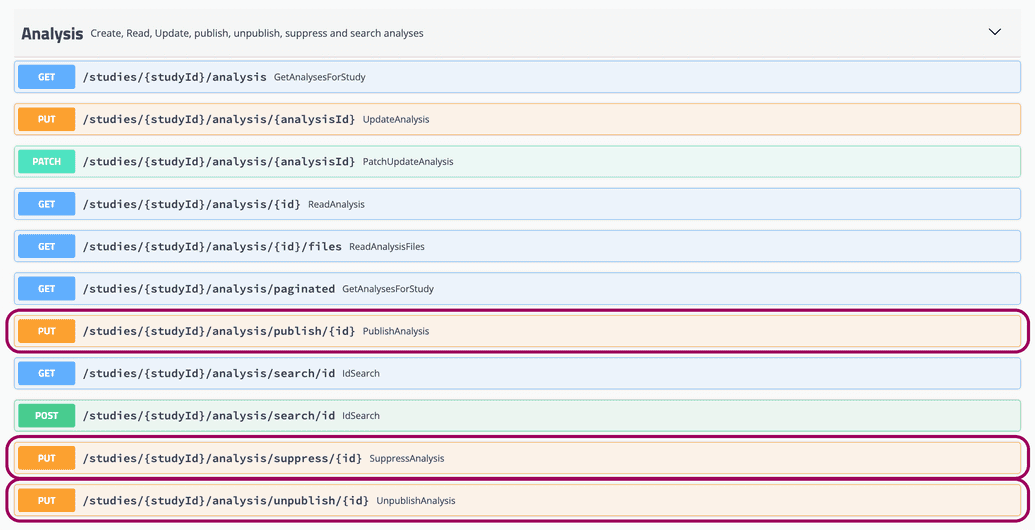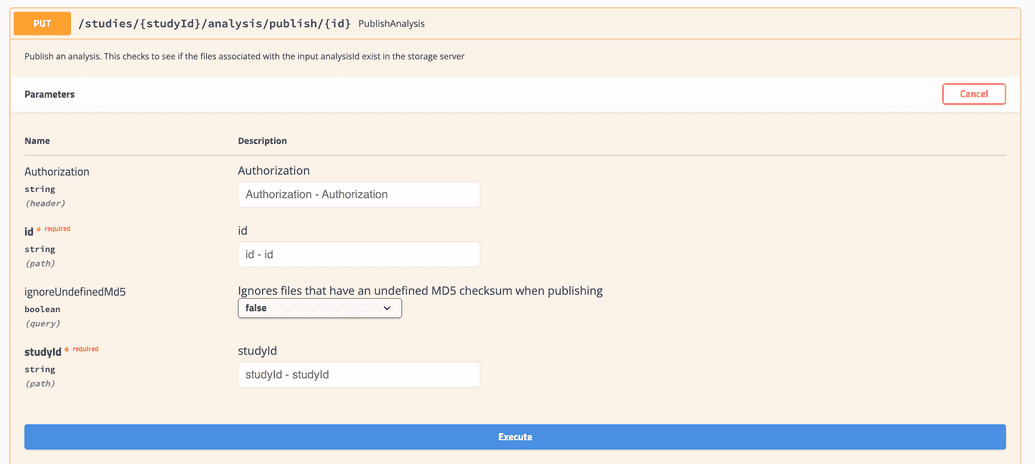Analysis Management
Introduction
Administrators control analysis availability to downstream services like Maestro across three states:
Unpublished: By default, new data in a Song repository is in this state, awaiting file upload. Custom configurations can allow Maestro to index this data, making it available to users to see the pending analysis.
Published: Files are downloadable from storage. Only analyses with file data uploaded to storage can be published. Maestro indexes publish analyses by default.
Suppressed: Data shouldn't be used and is blocked from use. Though not downloadable by default, custom setups can let Maestro index these and allow users to see what analyses have been made unavailable. Please be cognizant and use this state with care. Analyses in this state cannot be reverted.
 Removing Indexed Data
Removing Indexed Data
To ensure the safe removal of indexed data, the suggested state transition for suppression is: Published → Unpublished → Suppressed.
Analysis management in Song can be done through two main methods: the Song Client command line tool and the Swagger UI.
The Swagger UI provides a user-friendly interface for interacting with the Song API, while the Song Client allows you to perform data management operations from the command line.
Setting up the Song Client: For detailed instructions on setting up the Song Client, please refer to the section on Installing the Song and Score clients.
Accessing the Swagger UI: To access the Swagger UI, you need to determine the URL based on your Song setup.
- If you are running Song locally, the Swagger UI can be accessed at
http://localhost:8080/swagger-ui.html. - If Song is deployed on a server, the URL will be
https://<Your-URL>/song-api/swagger-ui.html#.
- If you are running Song locally, the Swagger UI can be accessed at
Using the Song Client
You can use the Song Client to perform analysis management operations from the command line.
Publishing an Analysis
Use the following command with the desired analysis ID:
docker exec song-client sh -c "sing publish -a <insert-analysis-id>"
Unpublishing an Analysis
Use the following command with the desired analysis ID:
docker exec song-client sh -c "sing unpublish -a <insert-analysis-id>"
Suppressing an Analysis
Use the following command with the desired analysis ID:
docker exec song-client sh -c "sing suppress -a <insert-analysis-id>"
Using the Swagger API
- Locate your endpoint of interest
From the analysis dropdown you can find the PUT endpoints for publishing, unpublishing and suppressing analyses. Select your endpoint of interest and click Try it out.
- Input the Analysis ID and Credentials
Input your authorization token and the analysis ID and study ID corresponding to the data you want to suppress.
- Execute
Click Execute. The Swagger UI will provide your response and detailed descriptions of all potential response codes.